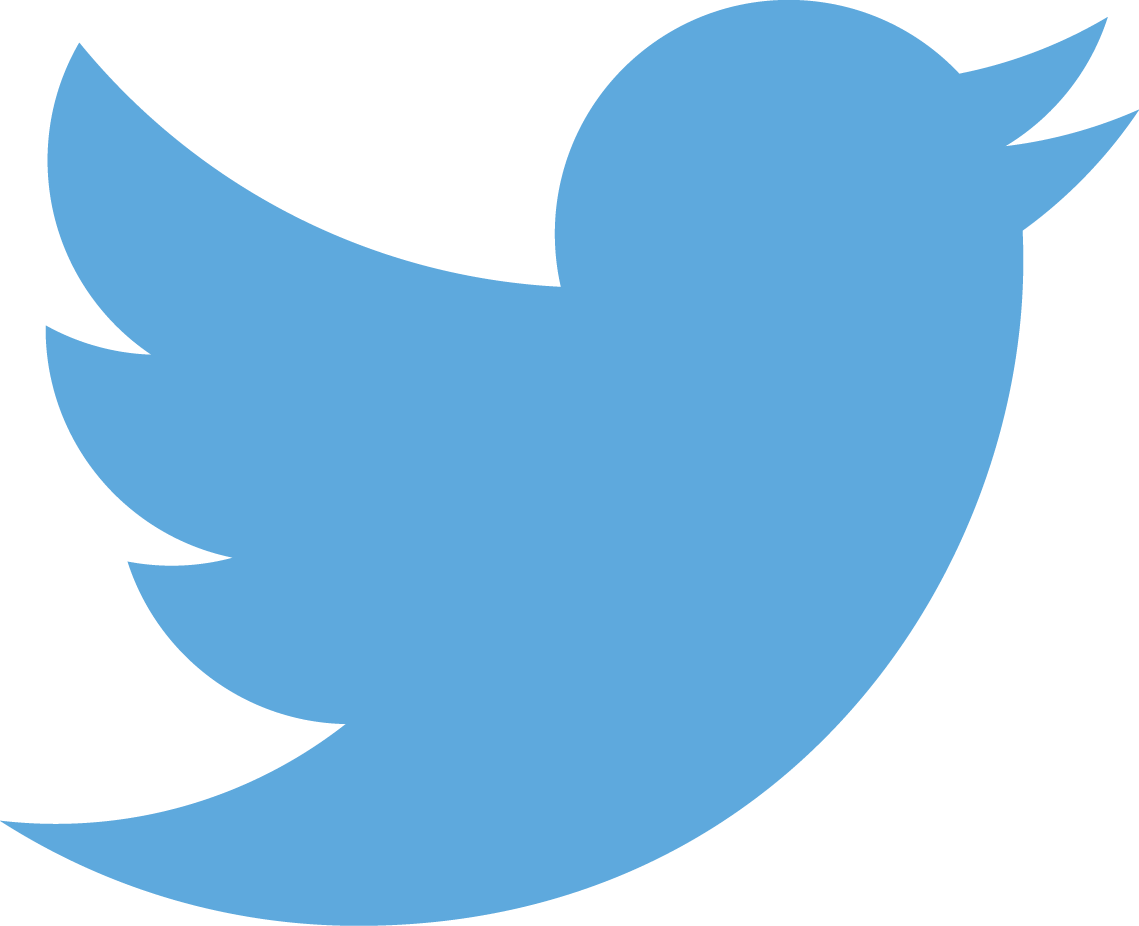Public draft posts in a Github-Jekyll blog
Jun 11, 2014 • Hamish Willee
This post shows how to build draft posts into the published version of a Jekyll site, but hide them from casual observation.
Introduction
Drafts are posts that aren’t yet ready to be published. Jekyll’s does not generate pages for draft posts by default, but instead provides a special preview build option.
In many cases draft posts are not confidential, the author simple doesn’t wish to distract readers with incomplete ideas. It is therefore reasonable that drafts posts are generated in the site HTML, as long as they aren’t obtrusive.
This post explains one approach for creating public drafts. The approach has the following benefits over Jekyll’s official support for drafts:
- Drafts can be previewed and shared with reviewers on the live site - there is no need for a separate build.
- Published draft files do not need to be renamed or moved - you just need to remove the draft variable and add the current date variable.
- Bloggers using Github’s inbuilt Jekyll publishing do not need a copy of Jekyll to preview posts.
Standard Jekyll process for creating drafts
Jekyll’s official support for drafts is covered in Working with Drafts. Jekyll expects you to put your undated draft posts in a folder _drafts in your site root.
|-- _drafts/
| |-- a-draft-post.mdTo preview the drafts you build/serve the site using --drafts command. Jekyll then builds the drafts with the current date so that they are easy to find at the top of your blog listings.
jekyll serve --draftsWhen you’re ready to publish you simply move the file to the _posts folder and rename it to include the current date.
|-- _posts/
| |-- YYYY-MM-DD-a-draft-post.mdPublic draft posts
Marking posts as drafts
To mark a post as draft, use a variable in the front matter. This could be a separate variable as shown below:
draft: trueHowever for this site I decided to build onto the existing tag system, and represent drafts using a tag.
tags:
- draftConditionally hiding and displaying draft content
To hide or display drafts you can use Liquid operators and test for the existance of the variable or tag. The code below shows a conditional test for whether a particular page contains the draft tag.
{% if post.tags contains 'draft' %}
<!-- This is a draft. Allow blog to be displayed in draft blog lists. Use in blog page layout to display a warning that the page is a draft. -->
{% else %}
<!-- This is not a draft. Allow post to be displayed in blog lists and RSS feed -->
{% endif %}You would then use the conditional code in the:
- blog archive page and RSS feeds to remove draft posts from the listings.
- post layout to automatically add a clear watermark to draft posts.
- post layout to add
noindexandnofollowmetatdata so that the blog post won’t be indexed by search engines - Drafts.html page to list drafts. Note that this drafts page might be hidden from sitemaps and your navigation. My implementation does not use this file, but instead displays drafts in the tags.html file.
Naming your post file
Posts are automatically generated if they have the correct date-format in their filename and they are present in the _posts directory.
|-- _posts/
| |-- YYYY-MM-DD-a-draft-post.mdYou must have a date, and when creating file there is no reason not to use the current draft-create date. As you will see in the next section, the date used for the post once it is published can be overridden in the frontmatter.
Publishing the post
In order to publish the post, you simply update the page frontmatter: remove the draft variable or tag, add any other tags needed by the article, and finally add a new date variable for the file (this becomes the published date).
date: 2014-06-09 20:55:32The post will now appear in the main blog feeds and RSS, and will no longer have the draft warning displayed.
Summary
Publically publishing drafts while making them unobtrusive is easy to implement. Once implemented you can preview drafts and and share drafts for review on the live site. It is also easier to finally publish a draft post, because this is simply a change to the front-matter (rather than moving and renaming a file).
You can check out the example draft post here, and link to other blogs through it’s draft tag.