# Compass Calibration
The compass calibration process configures all connected internal and external magnetometers. QGroundControl will guide you to position the vehicle in a number of set orientations and rotate the vehicle about the specified axis.
Note If you are using an external magnetometer/compass (e.g. a compass integrated into a GPS module) make sure you mount the external compass on your vehicle properly and connect it to the autopilot hardware. Instructions for connecting your GPS+compass can be found in Basic Assembly for your specific autopilot hardware. Once connected, QGroundControl will automatically detect the external magnetometer.
Tip You will need to calibrate your compass on first use, and you may need to recalibrate it if the vehicles is ever exposed to a very strong magnetic field, or if it is used in an area with abnormal magnetic characteristics. Indications of a poor compass calibration include multicopter circling during hover, toilet bowling (circling at increasing radius/spiraling-out, usually constant altitude, leading to fly-way), or veering off-path when attempting to fly straight.
# Performing the Calibration
The calibration steps are:
Choose a location away from large metal objects or magnetic fields.
Tip Metal is not always obvious! Avoid calibrating on top of an office table (often contain metal bars) or next to a vehicle. Calibration can even be affected if you're standing on a slab of concrete with uneven distribution of re-bar.
Start QGroundControl and connect the vehicle.
Select the Gear icon (Vehicle Setup) in the top toolbar and then Sensors in the sidebar.
Click the Compass sensor button.
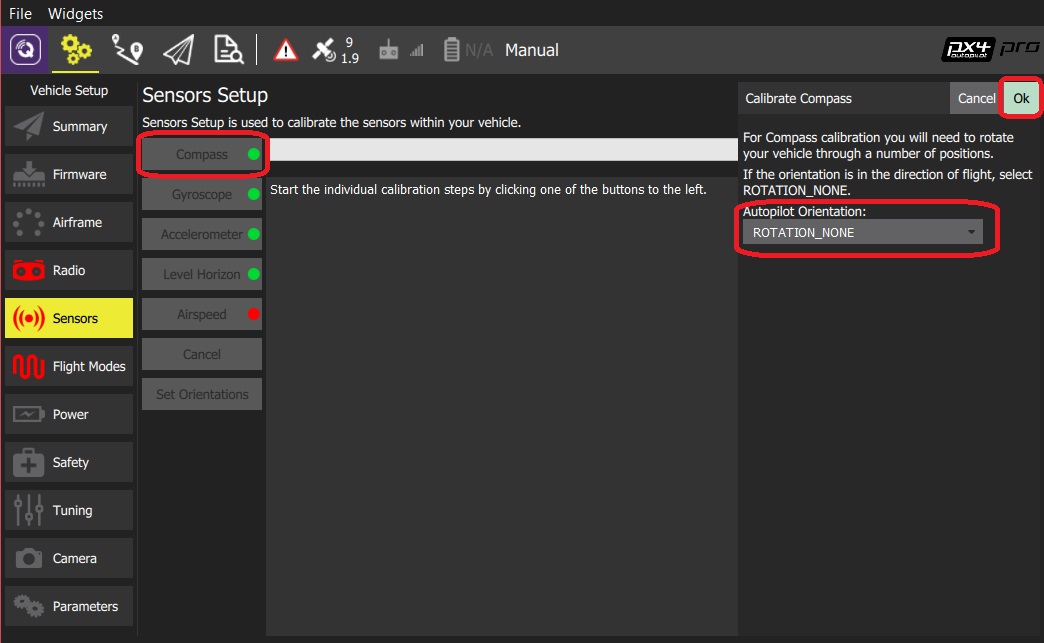
Note You should already have set the Autopilot Orientation. If not, you can also set it here.
Click OK to start the calibration.
Place the vehicle in any of the orientations shown in red (incomplete) and hold it still. Once prompted (the orientation-image turns yellow) rotate the vehicle around the specified axis in either/both directions. Once the calibration is complete for the current orientation the associated image on the screen will turn green.
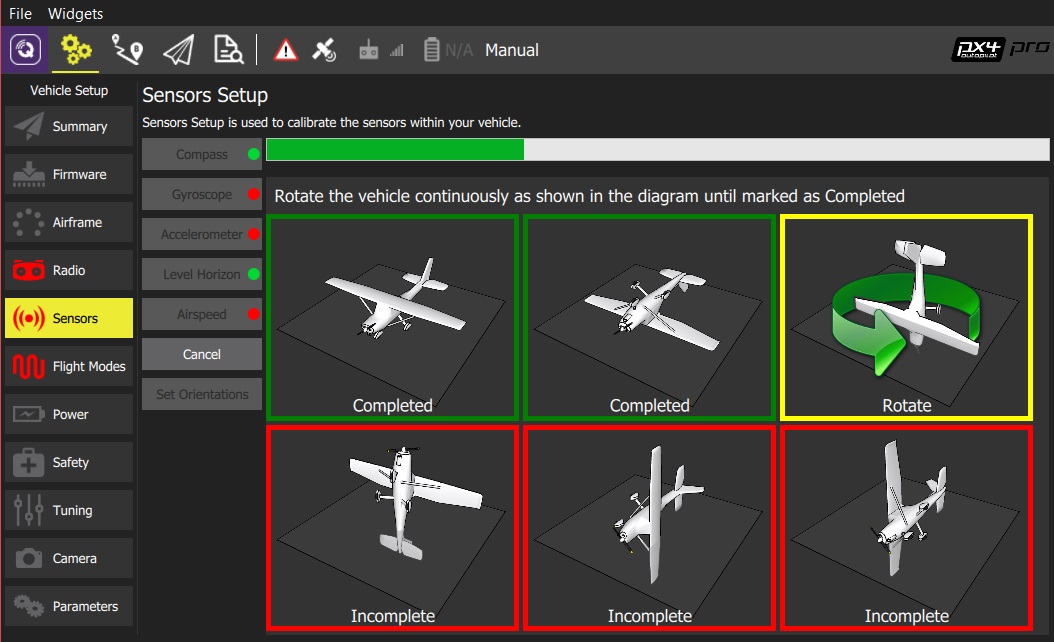
Repeat the calibration process for all vehicle orientations.
Once you've calibrated the vehicle in all the positions QGroundControl will display Calibration complete (all orientation images will be displayed in green and the progress bar will fill completely). You can then proceed to the next sensor.
# Further Information
- QGroundControl User Guide > Sensors
- PX4 Setup Video - @2m38s (Youtube)
- Compass Power Compensation (Advanced Configuration)